Seamlessly Sync Your Kindle Highlights with Notion: The Ultimate Guide
Imagine having all your Kindle highlights beautifully organized within Notion, accessible at any time with powerful search and categorization features. With HighlightSync, this is now a reality. In this post, we’ll break down exactly how our Notion highlighting functionality works, and why it’s a game-changer for readers who love organization and efficiency.
If you're new to HighlightSync, check out our guide to exporting Kindle highlights to get started.
For a broader overview of what HighlightSync offers, explore our full guide on how to use HighlightSync.
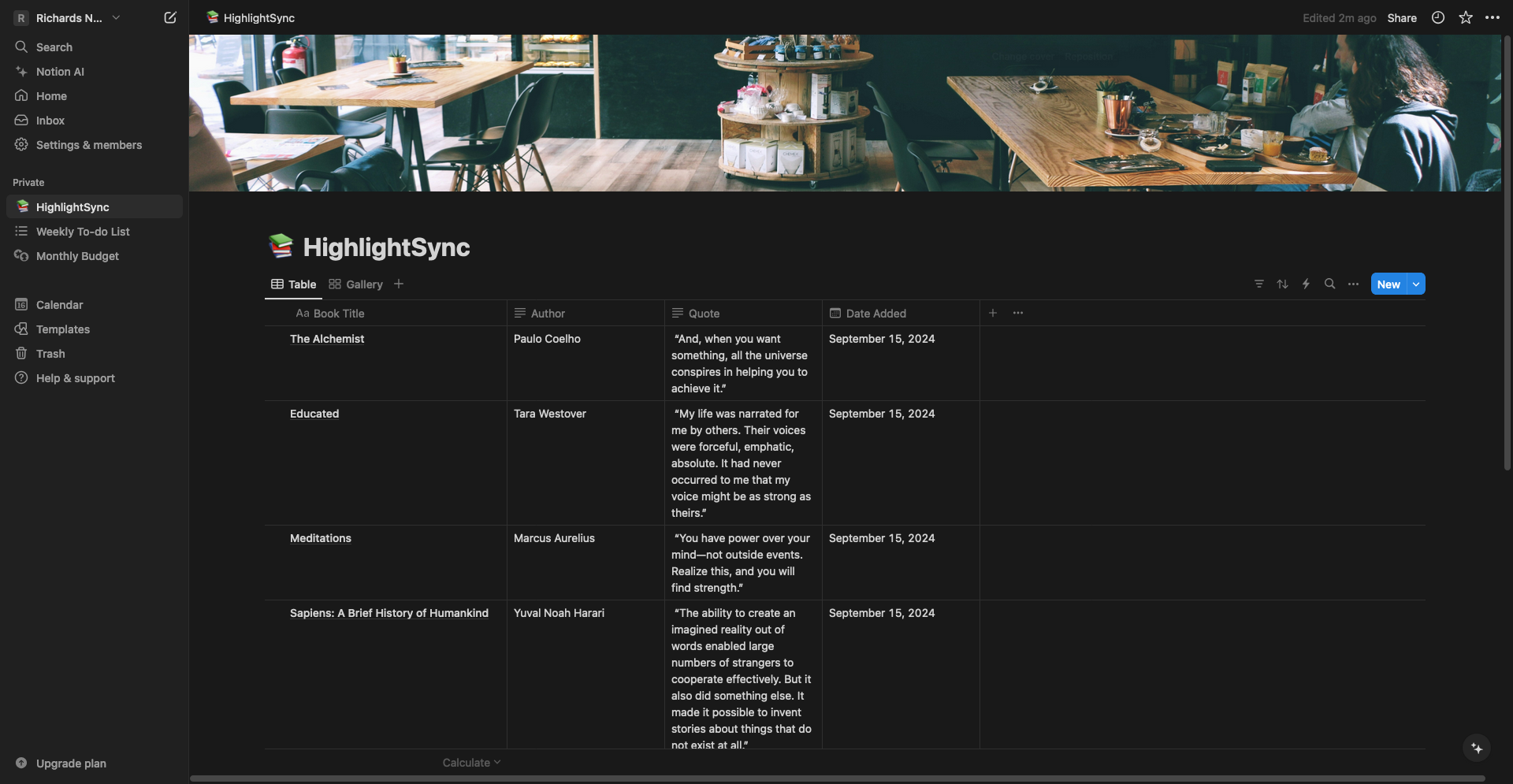
Why Sync Your Kindle Highlights with Notion?
Notion is one of the best tools out there for knowledge management. By syncing your Kindle highlights with Notion, you can leverage its capabilities to categorize, tag, and search through your highlights with ease. Here’s why syncing your highlights with Notion is invaluable:
- Effortless Organization: Sort and categorize highlights by book, author, or even theme.
- Powerful Search: Find key insights quickly using Notion’s advanced search functionality.
- Cross-Platform Access: Access your highlights from any device with the Notion app.
- Enhanced Note-Taking: Combine highlights with your own notes or related articles directly in Notion.
How to Sync Kindle Highlights with Notion using HighlightSync
With HighlightSync’s Notion integration, you can sync all your existing Kindle highlights into your Notion database with just a few clicks. Here’s how the process works:
- Connect Your Notion Account: First, connect your Notion account within HighlightSync. Simply log in, and select the option to integrate with Notion.
- Select a Notion template or page: After connecting, you can choose or create a Notion page where your highlights will be stored. We recommend using the ‘template from developer’ option for an optimized setup.
- Sync Your Highlights: Once connected, all your current Kindle highlights can be synced at any time by clicking the 'Sync to Notion' button within the HighlightSync dashboard.
- Automatic Organization: HighlightSync will organize the highlights into categories, including the book title, author, and date of the highlight. You can then further customize this within Notion.
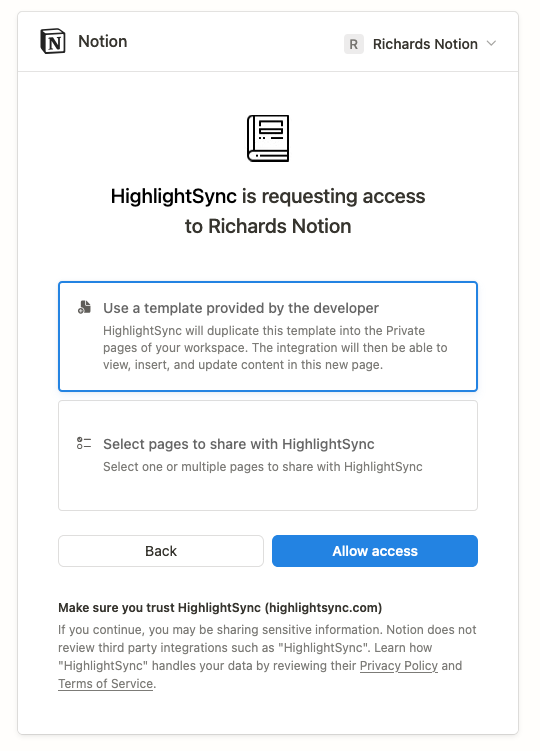
Why Use HighlightSync for Syncing Kindle Highlights with Notion?
HighlightSync doesn’t just copy your highlights into Notion—it enhances how you use them:
- Easy Re-syncing: After your initial sync, you can update your Notion database anytime by clicking the ‘Sync to Notion’ button. This ensures your Notion database stays up-to-date with the latest highlights without manual re-entry.
- Customizable Workflow: Notion’s flexibility means you can add tags, notes, or create connections between highlights, projects, and tasks.
- Streamlined Learning: Create personal knowledge bases by linking highlights across different books and topics.
- Collaboration: Share your highlights or notes with collaborators for research projects, team insights, or even book discussions.
Conclusion: Supercharge Your Reading Workflow
HighlightSync’s Notion integration is designed to give you complete control over your Kindle highlights. Whether you're using your highlights for research, content creation, or personal growth, syncing them with Notion ensures they’re easily accessible and organized. Start using the Notion sync feature today and unlock a new level of productivity!
Ready to take your Kindle highlights to the next level? Start syncing with Notion today and enjoy seamless organization and access across all your devices.