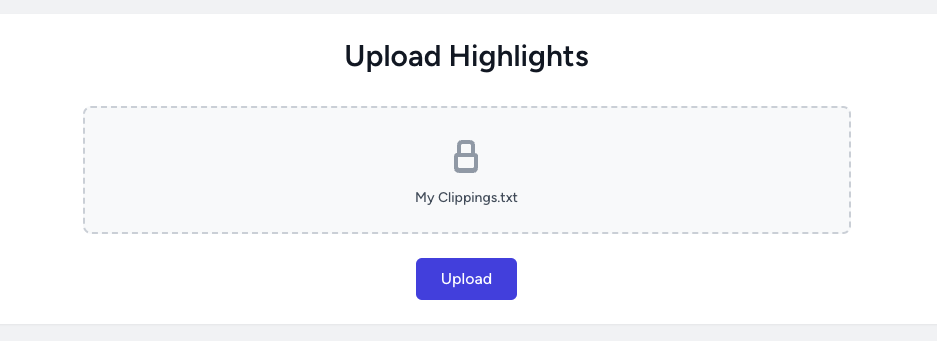How Do You Export Kindle Highlights Using the 'My Clippings.txt' File?

To export your Kindle highlights using the "My Clippings.txt" file, follow these steps:
- Connect your Kindle to your computer: Connect your Kindle to your computer using a USB cable.
- Open the Kindle folder: Open the Kindle folder on your computer. It's usually located in the "Documents" or "My Documents" folder.
- Find the "My Clippings.txt" file: This file contains all your Kindle highlights.
- Open the "My Clippings.txt" file: Open it with a text editor like Notepad or TextEdit.
- Save the file: Save it to your computer or device for future use.
Using the "My Clippings.txt" file with HighlightSync
Once you've exported your Kindle highlights, you can use HighlightSync to analyze your highlights and identify patterns.
- Analyze your reading habits: Track which books and topics you're most interested in.
- Identify patterns: Find recurring themes and ideas in your highlights.
- Create a personalized reading journal: Highlight your most important notes and ideas.
- Share your highlights: Easily share with others who share your interests.
Conclusion
Exporting your Kindle highlights using the "My Clippings.txt" file is a great way to take control of your reading experience. With HighlightSync, you can unlock the full potential of your Kindle highlights and take your reading journey to the next level.